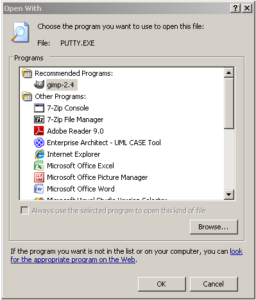I’m just back from a head spinning experience of extreme Windowsism. A file that refused to be renamed, or deleted… until ten minutes later…
What happened was that I wanted to rename a file. Like I usually do, I clicked the file, then pressed F2, got the “editable” view of the file name and started typing.
Nothing happened.
I clicked around, trying to see if the computer was just slow or something like that. Well… the file explorer did not respond at all…
It was frozen. So I waited for it to unfreeze. Which it didn’t. It apparently had crashed.
I force-quitted. Restarted and retried. After all, perhaps it was just a fluke? Right?
Nope. Same exact problem.
I scratched my head, thought for a bit and rejected a number of alternative ways to go. I guessed it was time for the daily reboot… again today. And rebooted the system.
Once back in the catalogue (five minutes later) I found the same problem persisted. No rename, no file explorer, nothing but kill the program.
I was able to “solve” the problem however, by copying the file. Once I had it was in fact possible to rename the copy. All I had to do now was to remove the old file and, although kind of axy (as in trying to carve an inch high wooden statuette with an axe), the problem would be solved.
The file did not want to be deleted. However, the file explorer did not freeze this time so chalk one up for windows? Or not. Shutting down the file explorer and restarting it did not help either. It was time to harvest the vast experience of the firm.
I asked around in the office landscape trying to find someone that could help, and I got a number of helpful advice like “have you restarted the file explorer?” or “have you rebooted the machine?” All of which was rather not what I hadn’t already tried.
Finally someone suggested: “put two files in the same folder where the problematic file is placed, name them so they appear just above and just below the file with the problem, put something like ‘erase me’ at the end of them, wait a week and delete the file then.”
After having hyperventilated for a while to get the whole concept into my head and make it stick long enough to do what the guy had suggested I went ahead.
My magic file was named something like “My document 2.rtf” so after some experimenting with names that would place the file exactly where I wanted them I came up with:
My document 2.rte.delete.me.txt
My document 2.rtf
My document 2.rtg.delete.me.txt
Now for the mind blowing finale.
Once I had the files in place my folder looked like:
My document 2.rte.delete.me.txt
My document 2.rtg.delete.me.txt
The magic file had disappeared! Finally deleted!! Only about ten minutes after the button was pressed!!!
That was when I noticed the dialogue boxes saying “The file cannot be renamed, it has disappeared.” They were, in true windows style hidden under the file explorer window…
Aha, was my first thought, problem solved… Then I felt a chill going down my spine. Didn’t I try to rename before I deleted? Or did I try to delete first and rename later?
No! my mind screamed. I had a file, whose content was important but whose name was wrong. So deleting before renaming would be stupid. And renaming after I’d copied the file and renamed the copy would be equally stupid (not to mention impossible… there was already a file with that name…)
Somehow windows had confused the order of the operations?! BRRRRR!!!
You might think, hey he was working with a networked drive and the net was having some kind of problem or the order of the packages got confused. It’s a good idea, it could really happen, even though I think the Samba protocol (or whatever windows have chosen to call it) should be able to handle packages coming in haphazardly without getting confused like this, and the most probable result of Samba not managing that should be some kind of failure, even total failure demanding the drive to be remounted (or a blue screen or whatever XP uses when the OS-programmers run out of money, time or happiness).
Enough about networked drives… the drive in question was local! No network, no delays, not even cables (USB/FIREWIRE/eSATA or what have you)… unless you count the system bus. Does windows use TCP/IP on the system bus?
Well… thank God I have my important files on another OS altogether! Not to mention on RAID and USB backup…
Computers are scary… Windows computers are terrifying!