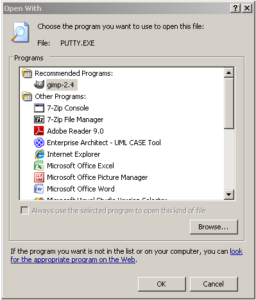
I am clumsy. I can only confess. But I still think what I did should not be possible to do. I mean, it’s not like having a foundation is optional when building a house… why should running exe-files as executables be an option?
Okay, this is what I did: I have an exe-file (putty.exe) sitting on my windows start-menu (oh did I forgot to mention this was a problem in Windows? Sorry…) However, I happened to move the folder where this file was located. Not so good perhaps because now, of course, the link to putty fails.
So, I right clicked it and selected properties, trying to figure out if there was a way to redirect the link. There was… kind of… there was the “Open With” button. I thought, hey, that could be it, let’s try it and see what happens. So I clicked it, opened it and selected putty.exe. It didn’t work.
Or, well. Windows did what it thought I wanted it to do. The dialog I’ve quickly scanned before selecting a file was the dialog for reassociating the .exe extension … with putty.exe. This, however, was not in Windows liking, so now whenever I click an exe I get the dialog here to the left.
It would have been really bad if I hadn’t done one good thing that day. I installed cygwin… and weehoo… windows programs can be started from cygwin. Phew! I can tell IT-support the problem is solved… almost!
At least one good thing. The problem is rather easily solved. Let’s see if I can remember the steps the rather stressed out support technician went through. Open “My Computer”, select “View” in the the menu and go to associations in the dialog. What we want to do is associate the “Application” association (There are a number of other “Application”-associations but we never touched them… and if they haven’t been changed, don’t touch them, and if they have, I’ve no clue what extension they should have so … don’t touch them…)
Since this is a “built-in” association it won’t be in the list of associations, we have to create it again (?!). Click “New” and in the new dialog enter “EXE” as the extension and from the drop down select “Application”. Don’t push any buttons! Without having to push any buttons, but with the kind mercy of the Gods of Windows, a message that the “EXE association has been changed” will appear along with a button to reset it to the default settings. Push the “reset”-button.
And this good folks is how my problem was solved. I came a cross a few “regedit-hacks” but I wouldn’t recommend them unless this solution doesn’t work. Also, make sure to reboot after you’ve reset the association because for me assorted things like remote desktop links and some such started to get broken after a while. (Don’t ask. I have no clue why!)
Good luck and don’t experiment with your computer, naughty! You can break something for real…
